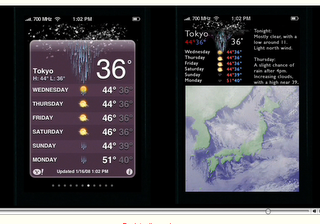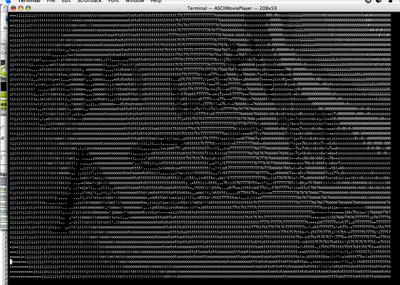Posted: March 7th, 2008 | Author: Matt | Filed under: Inspiration | Tags: Apple, Genius, iPhone | No Comments »
“We don’t get a chance to do that many things, and every one should be really excellent. Because this is our life. Life is brief, and then you die, you know?” – Steve Jobs, in an interview with Fortune magazine this month. Great words from a great man.
Posted: February 1st, 2008 | Author: Matt | Filed under: Interaction Design | Tags: Apple, Design, guru, Information Design, interaction device, iPhone | No Comments »
Edward Tufte, information design master, has released an insightful and educational video review of the iPhone on his website. It’s a large movie shot in clear, Apple style black background with Tufte talking through his observations as he goes. Delivered in calm, soothing tones are such wonderful phrases such as “To clarify, add detail” and “Clutter and overload are not an attribute of information, they are a failure of design”.
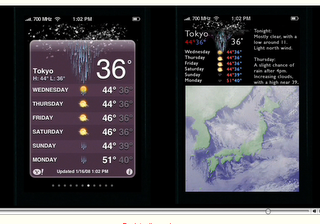
Tufte has a high regard for the iPhone’s high resolution (163dpi) screen as well as how Apple have removed “computer administrative debris” to ensure “the information is the interface” with direct interactions by humans on the content, not via buttons – or at least with transparent controls where necessary. Where he’s not so impressed is with the “strong colours and zebra stripes, but not much information” on the stocks page – suggesting that instead of the “cartoon/Excel resolution” Apple could employ their “image level resolution” to let people zoom in and out of complex, informative displays. Similarly for the weather page shown above.
Aside from these few suggestions for information design improvement Tufte seems to like the iPhone – to quote; “If the information is in chaos don’t start throwing out information, instead fix the design – and that is exactly what the iPhone has done.” Go watch the video and learn from a master.
Posted: November 20th, 2007 | Author: Matt | Filed under: Technology | Tags: Apple, MacBook, MacBook Issue | No Comments »
My MacBook Pro is lovely, but even Macs have problems. Yes, it’s true. Recently I was traveling in England and stayed at a lovely B & B in Edinburgh (The Sandaig which I highly recommend!). There was free wi-fi, always a bonus, but unfortunately I could rarely seem to get on it for more than a few seconds before it booted me off. My partner’s laptop, a MacBook, seemed to connect just fine with rapid connection speeds even with only two bars of signal. This situation was highly frustrating – as we’re both excessive Internet users, so only having one active laptop was a pain. I mean, what were we going to do instead? Visit Edinburgh’s beautiful sights? Pah.
The solution turned out to be a non-solution, but rather a clarification of how MacBook Pros work. It turns out from a bit of research that the beautiful aluminium case that surrounds the MacBook Pro forms a Faraday cage – which is relatively impervious to radio waves such as wireless internet connections. Ah. Apple’s solution to this was to leave a ‘hole’ in this cage, where the laptop is not made of aluminium, and that is the rubbery looking strip you see just underneath the laptop screen. That strip is your wireless antenna.
Now compared to a normal MacBook, which can pick up un-impeded signal from all directions, this means your new MacBook Pro not only has a very small area through which to receive signals, it is also highly directional. Ah hah. So now you have the following options to improve your wireless reception when you have a weak signal:
- Plug in your MacBook Pro: When you have a power supply connected the wireless power ramps up and you’ll see a huge improvement in reception. Unfortunately you can’t seem to configure this manually when you don’t have a power supply to hand, so I guess it sucks battery super fast.
- Point your MacBook Pro in different directions: Use your laptop like a divining rod to find the direction of strongest signal. Given the small window available this can yield good enough results but it is a pain to move around.
- Move closer to the wireless source so you get a stronger signal. Obviously not the most useful solution but sometimes the only one. In my case moving outside of our room, past a solid brick wall, gave four bars of signal and perfect internet.
Come on Apple – next generation of MacBook Pros admit your short fallings and add a nice external connector for an antenna or similar. I’m sure your legions of product eco-system partners will jump on the opportunity to create many beautiful and functional designs, something this time you omitted to do.
Posted: August 11th, 2007 | Author: Matt | Filed under: Graphic Design | Tags: Animation, Apple, Fun | No Comments »
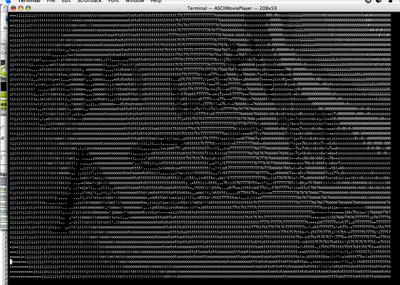
Thanks to a handy little XCode application, Mac users can now watch your movies in wonderful ASCII-Vision (TM). It’s not the most straightforward process unfortunately, so perhaps someone will add a filter to youTube sometime in the future. Till then follow these steps to create ASCII movie joy at home:
- You’ll need Apple’s development environment, XCode, to be installed first. You can get XCode here.
- Visit Apple’s Developer site to pick up the ASCII Code Demo.
- Deploy the package into a local folder, then open the Xcode project. You can now simply select the project and click ‘Build’ at the top of the pane. An executable will be created under <your project folder>/build/Development – assuming you don’t get any errors.
- Now find a demo movie – I found it worked well with .AVI files created from my Canon G7 – and put that in the same folder as the executable.
- Open a Terminal window, navigate to your folder then run: ./ASCIIMoviePlayer <your movie file> and you should see a movie running in the terminal window. You may need to adjust the size of your window to see it properly.
Have fun – and let me know if you create the next ASCII Star Wars. [From Dysturb.net]
Posted: August 11th, 2007 | Author: Matt | Filed under: Technology | Tags: Apple, Bug Fix, FIrefox | No Comments »
I got a new printer the other day, which works fine but for some reason I can’t print from Firefox. With any page I hit command-P, the Print dialog comes up but nothing got to the printer. Pressing ‘Preview’ instead of print meant a progress dialog appeared but no preview turned up. Great. The temporary solution was to cut and paste the link into Safari which printed just fine.
Well after a bit of digging I’ve found the solution. Following some hints from the Firefox forums I closed down Firefox and restarted it from the terminal in safe mode, you have to be in the Firefox.app folder:
./firefox -safe-mode
On running this Firefox starts up as usual. I then tried printing again, and on hitting ‘Preview’ the following error message appeared in the terminal window:
WARNING: Font “Times” with style 0 can’t be handled by the imaging system. This document can’t be drawn/printed with this font.
Ah hah! A clue. So based on this I found a handy hint at MacRumors, that simply suggests going into Firefox Preferences – Content and changing your default font, I choose Arial 16pt. As if by magic, hitting Print then Preview opened up a preview PDF. Hoorah, all solved. So now I can just open Firefox as usual (not in safe mode) and everything prints just fine. Phew.
UPDATE: 2007-12-02
Recently I’ve been finding this solution has not been working for all pages, and over-riding the fonts for pages is not the best solution. It now turns out the issue may have been to do with me disabling the wrong ‘Times’ font family in font book – I’d disabled ‘Times’ and left ‘Times New Roman’ active. So in running firefox in safe mood I had the following error:
WARNING: Font “Times” with style 0 can’t be handled by the imaging system. This document can’t be drawn/printed with this font.
Going into Font book and enabling Times, this error went away and the page printed.
Obviously this isn’t a great solution, and having to close Firefox to restart in safe-mode just to find out what font you’re missing is a bit stupid to say the least. Why can’t we get a nice dialog box warning, or be allowed to replace problematic fonts? And why do fonts render fine on-screen, but then fail to print?
Versions pertaining to this issue:
- MacBook Pro 2.2GHz
- OS X 10.4
- Firefox 2.0.0.6